You can apply a write lock to one or multiple index engines. A write lock is required, for example, if you want to backup your system.
You apply write locks in CORE Administration, on the Workspace tab.
To apply a write lock to a single index engine, select the index engine and, from the Actions menu, select Apply write lock.
To apply a write lock to multiple index engines, select an application or meta engine and, from the Actions menu, select Apply write lock. This locks all sub engines.
Now any index engine saves that you trigger manually by saving, stopping or restarting, and any automatic saves, are postponed until you unlock the index engine again.
Warning for Locked Index Engines upon Save
If you try to save an index engine to which an administrator applied a write lock, the systems shows this message:
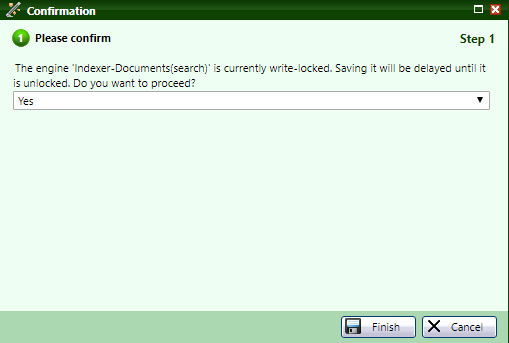
If you select Yes and click Finish, an index engine is saved when you apply the write unlock.
Click Cancel to not trigger a save.
The saveProject.bat script writes this warning in case an administrator locked an index engine:
The engine is currently write-locked. Save will be delayed until it is unlocked.
Stopping a Locked Index Engine
If you try to stop an index engine, and you do not unlock it, it remains in status Stopping, until you apply the write unlock.
Unlocking
To unlock one or multiple index engines, select an index engine, a meta engine or an application and, from the Actions menu, select Apply write unlock.
For unlocking, it does not matter whether you or another administrator applied the write lock.
To protect the system against failures, index engine locks that are applied by system processes cannot be unlocked by administrators.
Multiple Write Locks
It may happen that you applied a write lock two times, or that two administrators apply a write lock to the same index engine. Then you have to unlock the index engine two times.