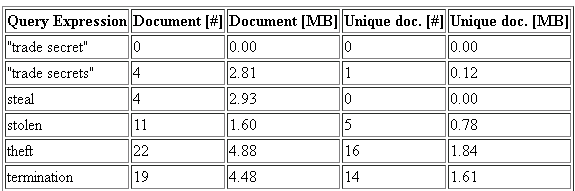Search Query Editor Report
The Search Query Editor report shows the document counts for a complete search query or for selected query expressions. Optionally, unique document counts can be shown, that is, counts of those documents that are only hit by one query expression. This can help you identify more important and less important query expressions and optimize your search query.
Note: If the report contains more than 100 query expressions, a warning notifies you that the report will take time to create. If the report contains more than 500 query expressions, it cannot be executed.
To create a Search Query Editor report, click Report in the Search Query Editor. In the Report Creation Wizard, set the report parameters:
Select the type of report you want to create:
- Ad hoc
- The report is executed, but not permanently saved to the system.
- Saved Report Template
- The report is saved as a template on the
Reports tab for future
execution.
Tip: If you select Saved Report Template, in the next step you will have the option to select other tab(s) on which to make the report template available, that is, the: Custodians, Data Sources, Matters and Explore tabs.
Type in a unique name for the report.
Optionally, enter a description for the report.
Select the check boxes to include additional values in the report:
- Include values with family expansion
- Adds additional columns for results as they would be with family expansion.
- Include values for unique counts
- Adds additional columns for the number of documents that are hit only by the respective query line (and not by any other).
Note: When you execute a Search Query Editor report, if you applied any sticky Smart Filters on the Explore tab, they are shown as Search Parameters in the report.
For Ad hoc reports, the Report Preview window opens immediately.
If you chose to save the report as a template, you can select and execute the saved template on the Reports tab. If you chose to make the template available on other tabs, you will find the saved template when you click Reports on one of those other tabs.
Including values for unique counts in a SQE report can aid you in deciding which searches best identify documents for review. The report allows you to analyze the result of each single query line and you can create the report with or without family expansion.
If you decide documents found by one query line are less important than others, you can remove that query line from the SQE query and focus on the remaining documents that are hit by several query lines.
You can also use the report to identify and isolate documents that contain just one of the terms being queried and not the others. In the report example below, if you wanted to isolate the one document that contains trade secrets, you could run this query: "trade secrets" NOT (steal or stolen or theft or termination).