The LaunchPad Applications page provides detailed information about created applications.
Note: Applications that fail creation will not display on the Applications page.
You can access the Applications page from the pages menu.
You can also use the Projects page Task Box to view only those applications that are associated with a specific project. To do so:
- Select, that is, highlight, a project on the Projects page.
- Open the Task Box.
- Select View Applications.
The Applications page is filtered to the selected project. If applications do not exist for the selected project, you will receive a No applications to display message. You can remove the filter by clicking  in the Current Criteria panel.
in the Current Criteria panel.
To personalize the display of the Applications page, click the toolbar button in the panel header and adjust the Sort and Columns options to your preference.
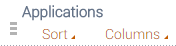
The Applications page synchs with CORE Administration every five minutes, which updates the Status column. This column shows the status of the ECA applications and the R&A application engines.
Note: If you change the display name of an R&A application, the Applications page will not reflect the new name. If you change the display name of an R&A engine, you will see the new name on the Applications page.