Production Layout
The production layout is designed using an interactive preview page. It is applied to production images and slip-sheets.
The center pane of the page shows the preview of the print page. A placeholder shows the area the document content will occupy. You can add different informational fields in the header or footer areas. The areas are divided into three columns, to allow placements of the fields left, center, or right. There are up to three rows available in which to place the fields. The rows are only shown on demand, to avoid completely empty rows in the layout.
You can select a template for the layout. This adds information fields as defined in the template. This is a one-time process of copying the settings of the template to the current production layout. There is no permanent link between the layout and any template used to define it.
Note: Changes in a production layout template have no effect on any layout.
Use the Add Item button to bring up the dialog to create informational fields to add to the layout. Added fields are stored below that button. From here, you can drag and drop them to the desired position on the page. You can also move fields from the page into this area to remove them from the layout but keep them for later use.
Tip: The stored fields are retained if you save a template. This is an easy way to provide a set of default fields from which users can choose when creating new layouts.
When you create a new layout, the Bates number field is already added by default.
Production layout configuration
Fields in the left column can span the whole row. Fields in the center column can span center and right column. To make a field span multiple columns, open the field actions menu and change the field width:
Change information field width in field actions menu
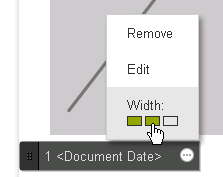
The empty rectangles below the Width: label show the possible width for the selected field. The entry is not available for fields in the right-hand column. The filled rectangles show the width to which the field is set.
If the content of a field does not fit into the assigned space, the remainder is replaced by an ellipsis.
Preview of a wrapping text field with too much content
Production Branding Layout and Slip-sheet Layout

