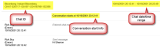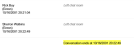Bloomberg Chat Display
Note: All Bloomberg chat examples depicted in this topic are fictitious. They were created for purposes of demonstration and are not actual communications.
Use the OpenText Axcelerate Viewer to select your preferred display for Bloomberg chat messages:
- Text View
- Helps you quickly assess the relevancy of Bloomberg chats as it contains only substantive chat messages. Noise information is excluded, such as entry and exit of the chat room, events, and disclaimers.

- Near Native & Redaction Views
- Displays the chat message along with entry and exit information, events and disclaimers in a structured fashion, so you can easily follow the progress of the chat. This allows for detailed review and optional redaction.
- Each chat message starts with a timestamp that notes the beginning of the conversation. The unique chat ID displays in the top left or the header, and the date/time range of the chat displays in the top right.
- The date and time any participant enters or leaves a chat room is clearly noted, as is the time and content of each message.
- Files sent as attachments to a chat display in context of the conversation.
- These files are also extracted and become accessible as attachments to the parent chat document.
- Each participant’s departure from the chat is noted, and a timestamp is provided for the end of the conversation.
- Chat message invites display the time and recipient of the invite and the content of any message sent with the invite.
- Thread detection for chats is based on header analysis, therefore, end of branch is not available for chats. Each chat has its own chat room ID. Imagine a long chat that is exported on two different days. Both exports contain different content. They are still identified as belonging to the same thread, that is, chat. Or, when different Bloomberg users export parts of the same chat, these parts are also identified as belonging to the same thread. The content of chat documents may overlap. If two chat documents in a thread are exactly the same, they are additionally marked as duplicates.
Tip: Use the PDF bookmarks navigator, located in the Viewer thumbnail view, to navigate between events. To access the PDF bookmarks navigator:
Note: As Bloomberg export files are not in native format, native files are not available in OpenText Axcelerate. The system instead creates its own chat XML files with all content and events. When a user exports native files or initiates a native production containing chats, the system-generated XML files are provided.