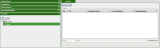To create a new user account in CORE Administration:
- Open the workspace that contains the application to which the user will be allowed access, expand the Security panel and select Users.
- In the Details tab, click Add new user.
- Input the user information into the Create User wizard:
- ID
- Enter the ID (the system name) for the new user.
- Display name
- The ID entry is automatically entered in the Display name text field. To change the display name, overwrite the entry.
- Description
- Input an optional description.
- Email address
- If available, input the user's email address (optional).
- External
- Activate the External check box to add an external user who has been Active Directory authenticated. For an external user, no CORE password is needed. If the check box is activated, the Verify user name button is enabled.
- Click Next. Enter a valid password in the Password text field and repeat it in the Verification text field.
- Click Next and then Finish to exit the wizard.
Users under the Security area
Caution: Do not activate the check box if you are adding an internal user or you will not be able to create a password for the user.
The Details tab of the Security panel displays the new user.
Next Steps: