Assignments Page Introduction
Case Managers can access all review batches on the Assignments page. There they can make batches available to users, change batch assignments, close batches, and more.
Users conducting document review use the Assignments page to log into assigned batches and to mark batches complete.
The main components of the Assignments page are introduced below:
- Results list
- The main panel is the Results list. Each row represents one review batch.
- To open a review batch, click on the batch name.
- The columns of the Results list provide information about the review batch status. To change the order of the columns, click on a column header and then drag and drop it to the preferred location. To add or remove columns, click the Columns option in the panel header toolbar and make your selections.

- To change the sort order of the Results list, click a column header to quick sort or use the Sort options on the toolbar to set a multi-level sort of up to three levels.
-

- Results list paging
- The bottom of the Results list displays the number of batches being viewed. Arrows allow you to move to the next or previous page of the list. To jump to a specific page, input a page number in the page text box and hit [Enter] on your keyboard.
-

- Search panel
- The top, left-hand panel provides access to search and Smart Filter functionality.

- Current Criteria panel
- The bottom left-hand panel displays applied search and Smart Filter criteria. Hover your mouse on an applied search or filter to see lock, edit and remove options. Click the up arrow on the right side of the panel to see applied criteria details without scrolling.
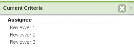
- Batch Selection
- To take action on several batches at once, you must first select the batches. You can select them individually by manually selecting the check box for each batch in the Results list. Or, you can use the batch selection menu, located in the header of the first column of the Results list, to select multiple batches at one time. Click
 and then choose either Select All Visible or Select Entire Result List. You can then take the necessary action on the selected batches.
and then choose either Select All Visible or Select Entire Result List. You can then take the necessary action on the selected batches.Note: Taking action on more than 1,000 batches at one time can lead to slow system performance. For this reason, the Select Entire Result List option is limited to the first 1,000 batches in the list.