Keyword Search
Use Keyword Search to run simple free-form text queries.
Keyword Search is located at the top of the Search panel.
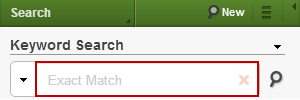
If you are working on the Review page, click the Results or Batch Results panel drop-down menu and select Search to access the panel.

To run a query using Keyword Search:
- Input a query into the text box.
- Click
 , located to the right of the text box, or hit [Enter] on your keyboard to execute the search.
, located to the right of the text box, or hit [Enter] on your keyboard to execute the search.
The applied query displays in the Current Criteria panel.
When more than one term is entered, the terms are automatically combined with an AND operator.
By default, terms are searched in Exact Match mode. You can change the mode before or after you input a query, but before you execute the search.
To change the search mode:
- Click the drop-down arrow on the left side of the Keyword Search box.
- Select the new mode.
The new mode is retained for all subsequent keyword searches until you change it again or log out.
Keyword Search supports other search operators, proximity searching, phrase searching, grouping of terms and operators, wildcards, and field based search.
