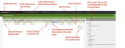Preconversion Rules
If you prefer, you can establish rules to automate and prioritize bulk document conversion. For example, you might create a rule to convert all documents added to a specific review workflow or only documents that have been batched for review. You can even specify that a batch must be in review to activate the conversion rule.
Active rules are executed every five minutes. If the document scope criteria match non-converted documents, a conversion job is run.
Note: Documents that are marked for redaction are automatically preconverted for viewing in Redaction view by a system-internal preconversion rule.
To create a preconversion rule:
- Navigate to the Rules page.
- In the toolbar of the panel header, click New.
-
On the General tab, give the rule a custom name, an optional description, and check the Active box. When more than one rule is created, you can also set the rule order from this location (1 means the current rule has highest priority). With prioritization, you can ensure the most important documents or those that take the most time (for example, Microsoft Excel files) are converted first. Click Apply.
Note: You can change the priority after rule creation, by changing the order in the rules list.
- On the Settings tab:
- Select the appropriate Conversion Reason.
- Near Natives
- Prepares documents for:
- Viewing in Near Native view
- Bulk printing of Near Native view
- Redactions & Production > Limited
- Prepares documents for:
- Production
- Global redaction
- Bulk printing of Image view (when a document has an image)
- Bulk printing of Redaction view
- Redactions & Production > All
- The same result as Redactions & Productions > Limited, but also prepares documents for:
- Viewing in Image view (when a document has an image)
- Viewing in Redaction view
Note: To preconvert documents for both the Near Natives and Redaction & Production settings, create two preconversion rules, one for each setting selection.
-
Set the scope of the rule, that is, all documents, batched documents, or only batches that are currently in review.
-
Set the Scope Type, that is, keep Presets to convert based on Mime type or select Review Workflow. When Presets is selected, use the Preset menu to select which Mime Types to convert. When Review Workflow is selected, select the appropriate universe and review workflow name.
- Click Apply to save the settings and Done to return to the main Preconversion Rules page.
At any time, you can navigate to the page, to prioritize rules, activate, deactivate, or delete them. You can also see when the last conversion job based on the rule was executed and whether all documents within the rule’s scope were converted.