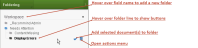Foldering Panel
Foldering allows you to organize documents and cut large data collections into manageable chunks using fields that are displayed in the Foldering panel.
The Foldering panel is found by clicking the Tagging panel menu dropdown on the Analysis or Review pages.
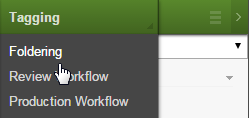
Tip: Case Managers can restrict access to the Foldering panel. They can also restrict access to fields that display in the panel. If you do not see the panel or if you see the panel but no fields, check with your Case Manager.
Within the panel, each displayed field is shown as a section using the field name as the section title.
Foldering panel
The Foldering panel allows all users to add documents to a folder, apply a filter to display just the contents of a specific folder, and remove documents from a folder.
- Add Documents
- To add documents to a folder:
- Select the documents in the Results list.
- Switch the Tagging panel to the Foldering panel.
- Hover your mouse on the folder to which you wish to add the selected documents.
- Click
 to add the documents to the folder. Alternatively, click
to add the documents to the folder. Alternatively, click  and then select Add to Folder.
and then select Add to Folder.
- Filter to Contents of a Folder
- To view the contents of a specific folder:
- Clear any previously applied searches or filters unless you are intentionally applying the new filter on top of the existing criteria.
- Switch the Tagging panel to the Foldering panel.
- Hover your mouse on the folder to which you wish to add the selected documents.
- Click
 and then select Filter Results.
and then select Filter Results.
Note: You can also use the Smart Filters that display in the Search panel. Look for the Smart Filter that matches the name of the field in the Foldering panel.
- Remove Documents
- To remove documents from a folder:
- Isolate and select the documents to be removed in the Results list.
- Switch the Tagging panel to the Foldering panel.
- Hover your mouse on the folder from which you wish to remove the selected documents.
- Click
 and then select Remove from Folder.
and then select Remove from Folder.
Tip: To determine which documents have been foldered, use the respective Smart Filter or display the Foldering fields as Results list columns.