Cull Data in Axcelerate Ingestion
Axcelerate Ingestion search and Smart Filters allow you to investigate and cull data, so you only publish or export key documents. When you run a search or apply Smart Filters, the Document Result List updates to display only those documents responsive to the applied criteria.
Below is a quick overview of the available features. See the related topics for details.
Important: When you run a new or edited search query, it overrides the prior search as well as any non-sticky Smart Filters or a non-sticky family inclusion.
- Quick Search
- To quick search the text and metadata of all displayed documents, use the search box, located above the Document Result List. To perform a quick search, delete the asterisk placeholder and then enter the search value(s) you wish to find, using search operators if desired. Click Search or press Enter to run the search.

Note: If a query entered into the Quick Search box exceeds 80 characters, the query will automatically display in the Search Query Editor.
To edit a quick search, modify the text in the quick search box and run the search again.Tip: To combine searches without resetting the Document Result List, use the Search in Smart Filter.
- Search Query Editor (SQE)
- To build a complex query, use the Search Query Editor (SQE). Click
 in the search bar to open the SQE.
in the search bar to open the SQE. Tip: If you create a query in the quick search box and then open the SQE, the existing query becomes available in the SQE.
- In the SQE, click Search to run the search.
- To edit a SQE search, click
 to reopen the SQE, modify the criteria and run the search again.
to reopen the SQE, modify the criteria and run the search again. - Smart Filters
- Click on the name of any Smart Filter to open it. Smart Filters are populated with metadata that is extracted from documents during loading. Some filters, such as the exception filters, contain Axcelerate-populated values.

- You cannot edit an applied Smart Filter. Instead, remove the filter and then apply the new filter values.
- Families and Family Sorting
- To add family members to a search result, click Include Family
 , located to the right of the search bar. You can also make family inclusion sticky: hold SHIFT and then select the include family
, located to the right of the search bar. You can also make family inclusion sticky: hold SHIFT and then select the include family  option.
option. - To sort results by family, click Family Sorting
 , located to the right of Include Family
, located to the right of Include Family  . Click Family Sorting
. Click Family Sorting  again to turn it off, otherwise this sort remains on even when you clear a search.
again to turn it off, otherwise this sort remains on even when you clear a search.Tip: You can change the sort order of the Document Results List by clicking on the header of the column you want to use for sorting. If family sorting is also active, the main family documents are sorted using the selected column's values and the family attachments follow their respective main document.
- Remove Applied Criteria
- Click
 in the Search Parameters panel to remove individual criterion. Running a new search also clears all applied criteria, except sticky Smart Filters. If a filter is sticky, click
in the Search Parameters panel to remove individual criterion. Running a new search also clears all applied criteria, except sticky Smart Filters. If a filter is sticky, click  to remove it.
to remove it. -
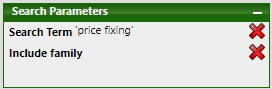
- Search Within a Document
- To search the text and metadata within a document, enter a search term or phrase in the Document Preview search box, at the top of the preview panel, and click Highlight. The search will persist as you navigate from document to document until you clear the Document Preview search box.
