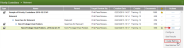Manual Batching
When you add a set of documents to a review workflow and disable automatic batch creation, you can return to that workflow search set and manually batch it at any time.
- Navigate to the Mission Control > Review Workflows page and select the appropriate universe from the universe menu.
- Click on the name of the workflow that holds the workflow search set, expand the folder and locate the specific set to be batched.
- In the Actions column, click
 for the set to be batched and then select
Create Batches.
for the set to be batched and then select
Create Batches.
- Manually configure the batch creation settings or select a batching template to pre-populate the settings.
- Select a Target Review State for which the new batches will be reviewed. Only users that are allowed to review for this target review state will be allowed to pull the resulting batches.
- Configure the remaining settings as needed:
- Incremental Batching
- Limits the number of documents batched from a set.
- You can use this method to assess the quality of a set before continuing to batch documents from that set.
- Full batching, split by document count
- Divides a set into batches based on document count.
- Full batching, split by batch count
- Divides documents in a set equally into a specific number of batches.
- You can use this method when you have a static number of reviewers and you want each of them to review a batch.
- Group documents within batches
- Select whether to group documents by custodian, document date or data source. If you do not make a selection, the documents are sorted according to the order they occur in the respective set; this order is arbitrary.
- Include associated documents
- Use to pull family members, threads, duplicates, and/or near duplicates into the resulting review batches.
- Also used to keep the selected associated documents together in either the same batch or split between related batches. Split batches occur only if the adding of a document's associations will cause the batch to exceed the designated batch size by 50 percent (a _SPLIT suffix is then added to the batch name).
- Exclude previously batched documents
- Select one or more review state(s) and any documents previously batched to those review states will not be batched again.
- Exclude previously reviewed documents
- Select one or more review state(s) and documents previously reviewed for those review states will not be batched again.
- Batch Naming
- Optionally change the batch name. If the batch name is set to {node name}, the batches will be named to match the review workflow. Batch names are automatically incremented with the batching date and a three digit counter.
- Batch Sizing
- The options that appear in this area depend on your Batch Method selection. If you selected Full Batching, enter either the number of batches to divide the documents among or the maximum number of documents per batch. If you selected Incremental batching, enter both.
- Once all selections are made, QC your work using the Summary panel on the right side of the screen. If everything is correct, click Create.
Tip: If you select a template, the settings for that template are displayed in the Summary panel. You can also use a template as a starting point and then modify the settings; in this case, the template name changes to Custom. The custom settings are then used to create the review batches, but the batching template you initially selected is not changed.
Select any or all of the available options, then make selections in the related areas that appear at the bottom of the page.
- The resulting review batches display on the Assignments page.
- The review progress is tracked on the page for the universe used to batch the documents.
What are Associated Documents?
Additional Information on Review Batch Creation Settings