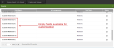Set Up a New Field
Axcelerate 5 contains a number of empty, preconfigured fields that you can activate and customize. To set up one of these fields:
- Navigate to the page.
- Locate an empty field of the desired type and click on the field name. The empty, preconfigured fields are recognizable by name, for example, (Custom Hierarchy 1), (Custom Multivalue 1).
- On the General tab of the Edit Field window:
- Rename the field.
- Select the Active check box.
- Click Apply. (If the selected field is a text field, click Done.)
- For single value, multivalue and hierarchy fields, navigate to the
Values tab. Click New, input the name of the first field value and
 to exit the text box. Repeat to add additional values.
to exit the text box. Repeat to add additional values. - Field values default to alphanumeric order. To change the order, click the value you want to move and drag it to the new location.
- If you want to convert the field to display as a type-ahead field in the Tagging panel, return to the General tab and select the Convert to type-ahead display check box.
- Click Done to save.
Once saved, the now active field is made available in the
Search panel as a Smart Filter, located under the
Custom Smart Filter group. Once a field has been added to an arrangement and documents have been tagged, the field also displays in the
Metadata fly-in.
Note: When needed, an Administrator can move a Smart Filter to a different Smart Filter group using CORE Administration. They can also configure a field in CORE Administration so it displays in the Axcelerate 5 Results list.
Next Steps:
To make a new field available to users, it must be added to a Tagging or Foldering arrangement.