If a feature seems to not be working as expected, the topics below can help you troubleshoot. The list is sorted by feature, in alphabetical order.
Want to suggest a new item for this list? Contact the documentation team.
Data Loading
One reason may be the configuration of post processsors. To check this, you can disable postprocessing and run a data load test.
One reason may be a small heap size. Data sources can run in 64-bit mode since Axcelerate 5.15. You may want to update the heap size accordingly.
Business Intelligence (available to Case Managers and Administrators)
If you press the F5 key or click your browser’s reload button to refresh the data on a Business Intelligence dashboard, you'll find yourself back on the Get Started sheet. To refresh the dashboard data, refer to this topic:
Email Threads
During initial matter setup, the project lead decides whether email threads will be detected by content, by header or both. Ends of branch emails are seen only for email threads detected by content analysis.
If your matter was set to header analysis detection only, end of branch email will not be available.
If both thread detection modes were enabled, you can toggle between the two modes in the Axcelerate Review & Analysis application. To do so:
- Open a thread in associated results view.
- Click the toolbar button to expand the view options.
- Use the toggle to switch between Content and Header view, selecting Content to display end of branch email.
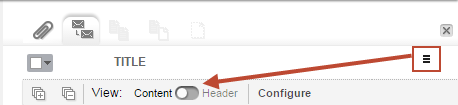
Tip: If you do not see the View toggle, just one thread detection mode was enabled for the matter. You can identify the mode by opening the Search panel toolbar and clicking  to access the
Associations fly-in. The
Expansions area of the fly-in displays the enabled thread detection mode.
to access the
Associations fly-in. The
Expansions area of the fly-in displays the enabled thread detection mode.
Matter access
You can only access matters if they are running. Running matters are shown with this icon ![]() in the Status column.
in the Status column.
 means that the matter is stopped. Ask the administrator to restart it.
means that the matter is stopped. Ask the administrator to restart it.
![]() means that maintenance is going on. Wait until maintenance time is over.
means that maintenance is going on. Wait until maintenance time is over.
All other statuses: Contact the administrator.
If you are assigned Case Manager rights for an additional matter while you are currently working within Axcelerate 5, you must log out and then log in again to see the new matter on the Navigation page.